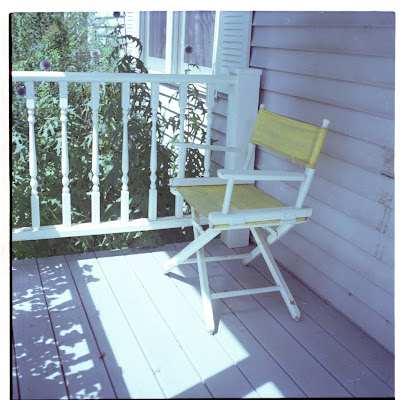
Wednesday, May 18, 2011
Lesson Plan: “Just a little color”
Description:
Add emphasis to a part of a photograph and create a dramatic image. Take the colors out of a photograph, making it a black and white image, yet leaving parts of the image still colored.
Objective:
Understanding how to create layers
Ability to crop accurately
Understanding how to adjust color saturation and color variant
Lesson:
The image
*We will start with the chair image. If you have extra time you can use a second image. You should select an image that would look good in black and white with one area in color. You can use an image from the blog or from your own collection.
To save an image from the blog click on it to enlarge the image, then right click and select Save Image As. Save the image to the Desktop.
Selecting the Image
In Photoshop go to File > Open and select your photo from the Desktop. Click OK.
Creating a new layer
Once the image is open, you will need to duplicate the background to create a new layer. Click on Layer, choose Duplicate Layer (or CNTRL + J or COMMAND + J).
While in the new layer, click on the Cookie and choose Hue/Saturation. Drag the Saturation bar all the way to the left. When you finish adjusting the saturation, merge down the Hue/Saturation Layer (by clicking CNTRL + E or COMMAND + E) so that it becomes one with Layer 1. This will create a black and white image layer.
Use one of the lasso tools to select the area that you would like to keep colored. Hold down the SHIFT key while using the lasso to add on areas to the selection. Hold down the ALT key and circle areas you would like to subtract from the selection. Now go to the Edit menu and choose Cut (CNTRL X or COMMAND X). The selected items should now be colored as the original image was colored.
Crop
Crop the Entire image by choosing the crop tool and clicking and dragging it out to the desired dimensions. Press Enter.
If Extra Time
To make the image more dramatic, repeat the lesson but instead of changing the color to black and white, increase the saturation. When you click on the Cookie choose Hue/Saturation and drag the Saturation slider all the way to the right.
Finish
Go to FILE > SAVE AS and choose jpeg.
Students can repeat process on additional images if time remains.